This Trick Is Written By Shaan Ali Choudhry
Copyright of Brains Technology
Let's discuss about how to connect two computers wireless in Windows 7 here! Once you have this set up, you can connect this Windows 7 computer to other computer without using network cable, and it’s also called ad hoc wireless network.

OK! let’s create a simple network by assigning following network info to each computer's wireless adapter (you don’t need to configure gateway and DNS servers):
Computer A:
IP Address: 10.1.1.1
Subnet mask: 255.255.255.0
Gateway:
DNS Servers:
Computer B:
IP Address: 10.1.1.2
Subnet mask: 255.255.255.0
Gateway:
DNS Servers:
Note: If you have Internet Connection Sharing enabled on one of the computers, you can just set the other computer to obtain an IP address automatically, later that computer will be able to access Internet once the ad hoc wireless network is up. If you don't quite know how to configure computer to obtain IP address automatically, check out this configure IParticle to learn more.
In order to connect two computers, now you need to configure ad hoc wireless setting on Windows 7 computer A, so that computer B can connect to it wireless, after that can proceed to share file or printer.
On Windows 7 Computer A:
1) Go to Start and click on Control Panel.
2) Proceed to click View network status and tasks in Control Panel window.
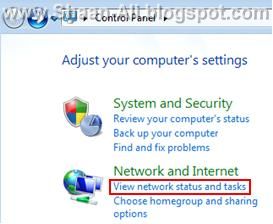
3) Network and Sharing Center
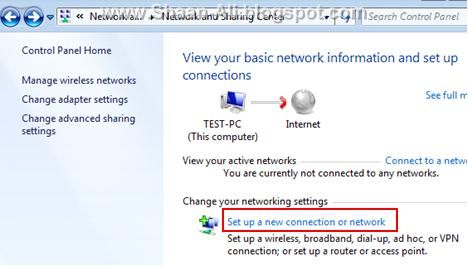
4) Set Up a Connection or Network window will appear, select Set up a wireless ad hoc (computer-to-computer) network option and clickNext
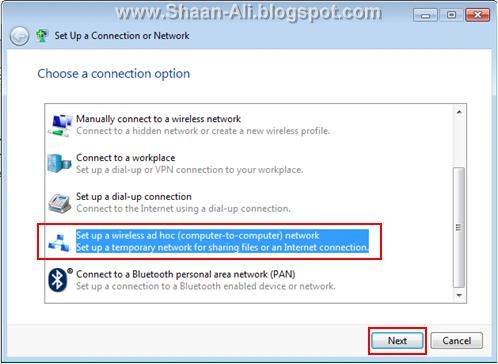
5) You will see some explanation on this wireless ad hoc network. Please note that both computers must be within 30 feet of each other in order to connect successfully! Click Next.
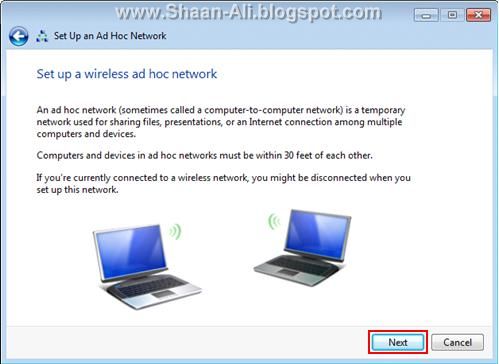
Note: Although you can choose No authentication (open), WEP and WPA2-Personal as security type, but I advise you to use WPA2-Personal as this is the most secure security type.
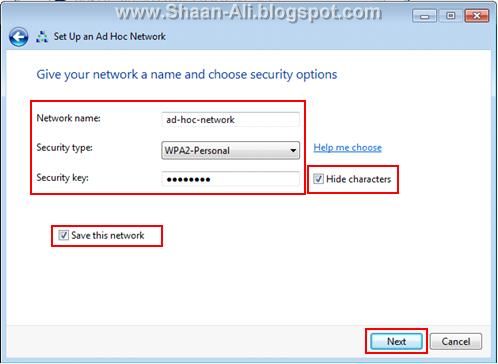

Note: You can always go back to Network and Sharing Center window, and click on manage wireless networks option to further manage this ad hoc wireless network.
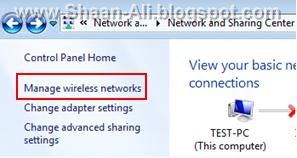
8) Let’s move to computer B, search for available ad hoc wireless network and connect to it.
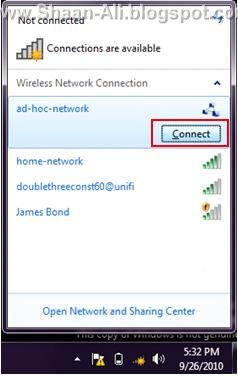
At this point, you should be able to connect two computers and ping the other connected computer, finally proceed to share files if you like.
ê.
| |||||||||||||||||||||||||||||||












































Here are some rules for commenting on www.ShaanAli.info :
1,All comments except spams are welcome .
2,If you want to make a request ,please use English .
3,Do not use names such as Admin or Mod for commenting because it make others misunderstand .
That's all .Thanks for commenting .
4,Drop your comments Complaints Required Question In the Comments Box we Will reply you with in 24 hours